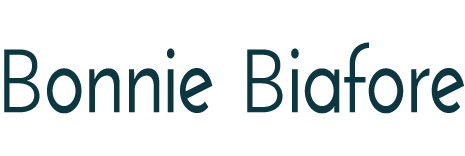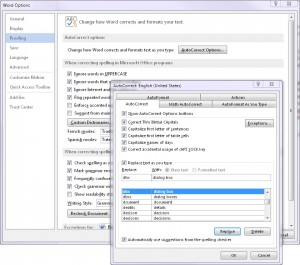Type Faster with AutoCorrect
Does your brain produce words faster than your fingers can type? Are you tired of correcting your fat-fingered typos? Microsoft Office AutoCorrect not only fixes typing mistakes. You can take the tedium out of typing by building shortcuts for long words of phrases into AutoCorrect.
Out of the box, AutoCorrect has fixes that change misspellings like abotu into about, or replaces “:)” with a happy face. If you consistently mistype words, you can add the typo and the correct entry to AutoCorrect. That way, AutoCorrect automatically fixes it next time around. A couple of my consistent typos are cateogry and accoutn.
Why not use AutoCorrect to speed up your typing, too? When I’m working on a QuickBooks book, I use phrases like dialog box, dialog boxes, financial institution, and “On the Home Page, click Create Invoices” a gazillion times. But I don’t have to type them out every time. I create AutoCorrect entries for phrases like those, and let it do the heavy lifting. When I type dbx, AutoCorrect changes it to dialog box. Dbxs turns into dialog boxes. Finin expands to financial institution. And hpci bursts out into On the Home Page, click Create Invoices.
By the way (AutoCorrect shortcut btw), when you set up AutoCorrect entries, they work in Word, Excel, Outlook, and so on. Try it. I think you’ll like it.
Here’s how to create AutoCorrect entries:
- On the File menu, choose Options, and then choose Proofing.
- In the Word Options dialog box, click the AutoCorrect Options button.
- In the AutoCorrrect dialog box, type your shortcut in the Replace box.
- Type the expanded phrase in the With box.
- Add additional entries it you want.
- When you’re done adding entries, click OK to close the AutoCorrect dialog box.
That’s it! The only downside is when you work on someone else’s computer and dbx stubbornly refuses to expand.
If you get a new computer, it won’t have all your AutoCorrect entries. No problem! You can copy a file with your AutoCorrect entries to another computer. The hard part is knowing where to look for the AutoCorrect file.
It’s in C:\Users\<your user name>\AppData\Roaming\Microsoft\Office. The file you want for English is MSO1033.acl. All you have to do is copy that file onto a thumb drive, plug the drive into the other computer, and copy it into the same folder on the other computer. (If you’re copying to a brand new computer, overwriting the file is perfectly OK. If you overwrite a file that already has custom AutoCorrect entries, those entries are gone.)